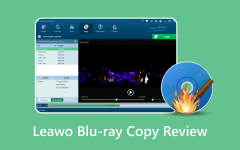Do you need to copy DVDs to a Windows 8 computer? You can convert your DVDs into digital files using basic processes together with suitable software, which helps you save space in your storage and provides familiar access to your saved items. This guide shows you practical ways to copy DVDs on your Windows 8 computer without compromising audiovisual quality.

Part 1. Tipard Blu-ray Copy
Tipard Blu-ray Copy is a dependable solution for compressing BD50 size to BD25. BSD50 compression through this software results in smaller discs maintaining pristine original disc quality. With its intuitive interface, you can easily create 1:Tipard Blu-ray Copy, which enables authorized users to duplicate discs whole and compress sizable files while permitting personal backup customization options. Your choice between a complete disc backup or central movie extraction doesn't affect the high-quality compression capabilities that Tipard Blu-ray Copy offers.
Step 1 First, you must install the app on your PC and connect the Blu-ray drive. Then, launch the app and place the Blu-ray on your drive to load it up.
Step 2 Go to the File button, and click the Load-Blu-ray Folder or Disc to upload the file here. Then, choose the copying modes you want to use that will appear and click it.

Step 3 Go to the Target option and choose the saving option you want to use. Then, head to the Target Size and click BD-25.

Step 4 Once it is done, click the Start button to process it.

Part 2. MakeMKV
The BD50 to BD25 software is MakeMKV, which excels at ripping Blu-ray and DVD materials. The application promptly transforms Blu-ray discs into high-fidelity MKV files that maintain video and audio quality. MakeMKV is an essential Blu-ray content extraction tool that users need before they apply a compression program to their files. Its processing capacity with encryption-protected Blu-rays positions this tool as a necessary solution for collection management.

Step 1 After downloading the app, you must launch it and load up the Blu–Ray Disc here on Source.
Step 2 Now that the video source is opened, a tree structure will appear on your screen. Tick the boxes of the files you do not want to have so the file size will be minimized.
Step 3 After that, click the Make MKV button to process it, and with that, you have learned how to use the MakeMKV Blu-ray converter.
Part 3. HandBrake
The open-source application HandBrake enables users to compress BD50 to BD25 at no cost while providing flexible capabilities. This video transcoder helps users decrease Blu-ray file sizes through its open-source design while delivering exceptional quality. HandBrake allows users to adjust resolution levels alongside bitrate values and encoding formats through customizable interfaces for processing video compression. HandBrake libdvdcss is a unique management system designed to work with large video files for system optimization or playback needs.

Step 1 Download the HandBrake and open it, then insert the Blu-ray disc you want on the drive. Go to Source Selection to import the Blu-ray file into the app.
Step 2 Choose the title you want to rip by clicking the dropdown button. Then, go to Preset and choose the format you want to have. Adjust the available video and audio settings to minimize its file size.
Step 3 Set the destination and click Start Encode.
Part 4. Tips and Tricks You Need to Know Before Compressing BD50
Your ability to compress BD50 into BD25 strongly depends on several variables you should understand beforehand. Here are some crucial tips to ensure the best results:
Video Quality:
When files undergo compression, their size decreases, but subpar settings force users to experience quality reduction. You should use H.265 or HEVC encoding because it delivers higher encoding efficiency than H.264 to preserve maximum detail levels. Tools today provide users with 2-pass encoding as a feature that analyzes video content twice to allocate bitrate resources effectively, thus improving video quality expectations. The quality suffers from aggressive compression adjustments that generate picture artifacts or pixelation; therefore, results must be monitored before finalization.
Compression Settings:
Making appropriate decisions about settings represents a fundamental step for BD50 compression to BD25. A 10-20 Mbps bitrate range produces the optimal quality-to-file size trade-off and preserves picture clarity in disc compression workflows. Your video quality remains optimal when you use 1080p resolution because downsizing to 720p will deteriorate visual quality.
Selecting high-quality or slow encoding presets for users of Handbrake and similar tools leads to enhanced performance outcomes. Unnecessary frame rate changes should be avoided because they interrupt playback smoothness.
Disc Compatibility:
Compatibility becomes critical since Blu-ray players and burners frequently demonstrate insufficient support for compressed BD50 content on BD25 discs. A subset of players faces difficulties when handling particular compression techniques with elevated bitrates, which triggers playback breakdowns.
Test the compressed file through your PC and media player before disc burning to ensure everything works as intended. Burning from your computer requires BD-R media and confirmation of your BD25-supported burner because unsuccessful disc writing or reading errors could occur.
Choosing the Right Software
Each software product implements compression differently in terms of efficiency. The ripping process works best with MakeMKV, but compression requires the specialized tools of HandBrake or Tipard Blu-ray Copy to adjust quality parameters effectively. Use the most current version of the software because recent updates provide new encoding methods and necessary corrections. Selecting multiple tools for tasks is beneficial because encoder processes sometimes create unique outcome changes based on content characteristics.
Storage Considerations
When your Blu-ray conversion process ends, you must determine your storage method. Before burning your BD25 disc with ImgBur,n verify that you have chosen a trustworthy Blu-ray burning application to prevent errors. Digital storage through NAS systems and external hard drives allows long-term access to stored files while eliminating the dependency on physical discs. The MKV file format saves space since it conserves chapters, subtitles, and multiple audio tracks.
Backup Your Original Files
When starting BD50 compression, create a backup copy of your original file. By backing up your original data before compression, you can safeguard your files against process failures and poor-quality outcomes while retaining your untouched source data. External storage and cloud solutions offer the best storage practice for backups of uncompressed files.
Considering the aspects listed, you can minimize your Blu-ray files while maintaining their visual standards.
Conclusion
There are BD50 to BD25 software that you can use to squeeze the file size of your Blu–ray content. Users can easily manage Blu-ray content through software tools, including Tipard Blu-ray Copy, MakeMKV, and HandBrake, depending on their disc compression, ripping, or complex encoding needs. The best Blu-ray compression results depend on video quality adjustments, proper compression selection, and checking disc compatibility to enable smooth playback. Storage of your original files as backups will protect your data from loss. Your Blu-ray collection remains high quality when you use appropriate software and settings to reduce BD50 to BD25.