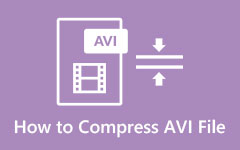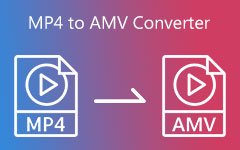Given that you are trying to rip DVD to videos but don't know which format is better, AVI or MP4? This article is here to discuss AVI vs. MP4 format and solve your confusion. First, we will define AVI and MP4 separately and compare these two formats to show their similarities and differences. Then, this article will provide a method to convert AVI to MP4 and vice versa (using software).

After reading this article, you can tell the differences between these two formats and pick a format that better meets your needs. You will also be able to convert AVI to MP4 and vice versa to get your desired video format.
Part 1. AVI vs. MP4 - Definition
AVI (short for Audio Video Interleave) and MP4 (short for MPEG-4 or MPEG-4 Part 14) are two popular digital video file formats used to store and play multimedia content such as video and audio. Both of them serve the same basic purpose – delivering video and audio together. AVI is good for quality yet older, while MP4 is modern and more widely supported.
AVI is a proprietary multimedia container format developed by Microsoft in 1992. It supports multiple audio and video streams, storing video and audio data together in a file. However, as AVI is developed by Windows, it goes well with Windows devices. Still, it may require extra codecs on other platforms. Moreover, it supports so many different codecs that it often results in larger file sizes compared to newer formats like MP4.
MP4 is a digital multimedia container format developed by the Moving Picture Experts Group in 2001. It stores video, audio, and other data like subtitles and images in one file. MP4 uses codecs like H.264 or H.265, which makes files smaller while still maintaining good quality (but not as high quality as AVI). Whether you are going to watch or store videos on cell phones, computers or streaming platforms, MP4 is a good choice for you. Moreover, it takes up less storage space than AVI.
Part 2. AVI vs. MP4 - Comparison
AVI and MP4 are both commonly used container formats that store audio and video. They support multiple codecs and can be used to play and edit videos. Both AVI and MP4 formats can guarantee the good quality of video files. Moreover, these two formats are compatible with a large number of media players and devices, which is completely enough for our daily use.
While they share these similarities, they still have differences. To help you better understand their differences, a table is provided to clearly show the differences between AVI and MP4.
AVI vs. MP4
| Feature | AVI | MP4 |
|---|---|---|
| Developer | Microsoft | Moving Picture Experts Group (MPEG) |
| Codec Support | Supports many codecs, including the less standardized ones | Supports modern codecs (H.264, H.265) |
| Subtitles | Cannot hold subtitles itself; need other means to hold | Supports two subtitles (MPEG-4 Timed Text and VobSub) |
| Compatibility | Best on Windows, may be limited on other devices or platforms | Widely compatible across platforms (almost work with all media players) |
| Streaming | Not so ideal for streaming | Nice for streaming and web use |
| Quality | Superior quality | Inferior quality (relatively) |
| File Size | Larger file size | Smaller file size |
| Compression | Uses less compression (occupy more storage space) | Tends to use compression (occupy less storage space) |
| Show MoreShow Less | ||
Part 3. AVI vs. MP4 - How to Convert AVI to MP4 and Vice Versa
As shown before, both formats have their strengths and weaknesses. Some people prefer AVI, while some prefer MP4. But they may just happen only to have the opposite format. So, here comes the need to convert AVI to MP4 and vice versa in the debate over AVI vs. MP4. But how?
This article highly recommends Tipard Video Converter Ultimate. It is professional software for converting. Here, you can enjoy the converted files without quality loss. Also, the conversion is fast, as it only takes a few seconds. With a few clicks, and then you will get the desired result. All these steps required for converting are simple.
In addition to converting AVI to MP4, it also provides other tools like Video Compressor, Video Watermark Remover, Video Speed Controller, and so on. You can choose among these tools to play and edit your videos for free.
- Free: the download and installment is completely free.
- Safe: your private data will not be leaked.
- Multifunctional: it contains other tools for you to edit videos.
- User-friendly: it's simple to use even for the first-time user.

Convert AVI to MP4/Convert MP4 to AVI
Step 1 Download and install the software for free. It supports both Windows and Mac.
Step 2 Launch the software. Click the Add Files button on the top left of the page or the Getting Started button in the center of the page to choose your AVI file. If you want to convert MP4 to AVI, choose your MP4 file here.

Step 3 Select Video > MP4 in the Output Format list. Click the Settings button if you want to customize your MP4. For converting MP4 to AVI, select Video > AVI. Customize the AVI file if you like.

Step 4 After one last click on Convert All, wait for a few seconds, and then you will get the converted file.
You may want to trim or cut your AVI/MP4 video files to the desired length after the conversion. Luckily, you can still use Tipard Video Converter Ultimate to trim videos on Windows.
Conclusion
When it comes to the topic of AVI vs. MP4, we cannot abruptly say which one is better. What matters most is which format suits you best, as both of them have their pros and cons. This article has analyzed AVI and MP4 in detail and shown the way to convert between these two formats. Now, you can select one format that fits your needs. If you find this article helpful, please share it with other people who are still hesitating about choosing AVI or MP4.