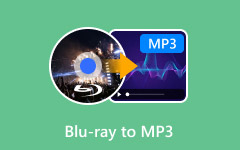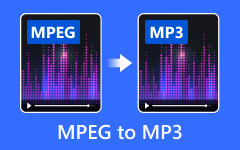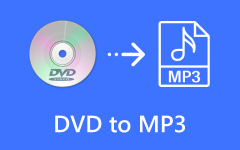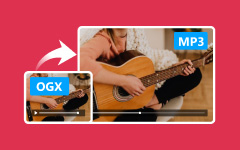What is AVI? What is MP3? Many of us use these two formats every day yet know little about them. Some of us may need to convert AVI to MP3 but don't know the method. This article will give a brief introduction to AVI and MP3, and then introduce the best way (software) and give the detailed use to convert AVI to MP3. We will also give step-by-step guidance on converting AVI to MP3 with online tools and VLC.

Part 1. AVI vs. MP3 - Simple Introduction
AVI (Audio Video Interleave) is a proprietary multimedia container format developed by Microsoft. It contains audio and video data in one single file, which allows both streams to play together. It supports multiple audio and video streams. It is also compatible with various platforms and video players. It's commonly used for storing video data on PCs.
MP3 (MPEG-1 Audio Layer III or MPEG-2 Audio Layer III) is a coding format for digital audio developed by the Moving Picture Experts Group. It is usually used to compress sound files without significantly reducing the sound quality. Compared with AVI, it takes up less storage space as it only contains the sound. MP3 is supported by almost all audio players and portable devices like cell phones.
In short, MP3 is better for audio-only needs, while AVI contains both audio and video data.
Part 2. Best Way to Convert AVI to MP3 on Windows/Mac
The best way to convert AVI to MP3 is to use Tipard Video Converter Ultimate. It is a fast and user-friendly software specializing in converting. Its interface is relatively clear, making the app easy to use. It supports various formats, ranging from video (like MKV and AVI) to audio (like MP3 and WMA). You can transfer AVI to MP3 here.
The steps required for converting are pretty simple. The conversion only requires a few clicks. It is also fast to get MP3 as it only takes a few seconds. Now, this article will instruct you on how to convert AVI to MP3 on Tipard Video Converter Ultimate.
Step 1 Download and install the software for free. It supports both Windows and Mac.
Step 2 Launch the software. Click the Add Files button on the top left of the page or the Getting Started button in the center of the page to choose the AVI file.

Step 3 Click the Settings button if you want to customize your MP3. After one last click on Convert All, wait for a few seconds, and then you will get the MP3 file.
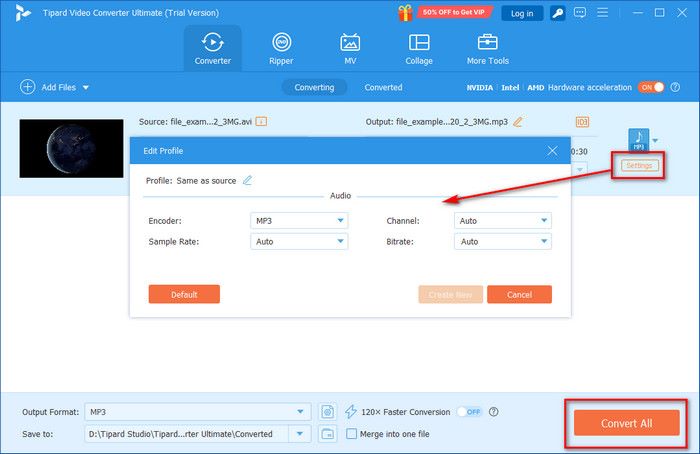
After the conversion, you can use the Audio Compressor provided by Tipard Video Converter Ultimate to compress MP3 files if they take up too much storage space.
Part 3. How to Convert AVI to MP3 with VLC
VLC is a free and open-source multimedia player software and streaming media server developed by VideoLAN. It is available on Windows, Mac, and other platforms. VLC is widely known for its ability to play almost any type of media file without additional codecs. With supporting a wide range of formats, it can also convert AVI to MP3. You can even customize the converted MP3 file according to your needs. Now, this article will show the use of it.
Step 1 Visit the website. Download and install the software.

Step 2 Launch the application. Click on Media > Convert/Save or use the keyboard shortcut Ctrl+R.
Step 3 Click the Add button to add your AVI file to VLC.
Step 4 Click on Convert/Save. At the profile drop-down list, choose Audio > MP3. Then, select the destination file. Click on the Start button, and then you will get the result.
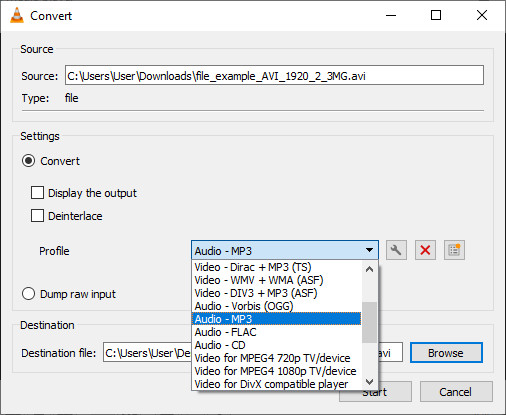
However, sometimes there's no sound in VLC Player when you play videos. We also explain the reasons why there's no sound and provide you with several solutions.
Part 4. How to Convert AVI to MP3 Online
CloudConvert is an online tool used to convert various formats. CloudConvert allows users to convert files between multiple formats. It supports over 200 different file formats, including audio (e.g., MP3, WAV), video (e.g., AVI, MP4), images (e.g., JPG, PNG), and so on. You do not need to install software as everything is done online here. What's more, you don't need to worry about the leak of your private data, as files will be deleted after processing.
Step 1 Visit the website. Click the red Select File button to choose the AVI file.

Step 2 Choose Audio > MP3 at the Convert to list. Click the red Convert button to get MP3.
Conclusion
This article introduces 3 ways to convert AVI to MP3, including software, VLC, and an online tool. All these three tools help you transfer AVI to MP3 in a fast and simple way. Now, you can choose a tool to start converting according to your needs. If you find this article useful, please share it with other people in need.