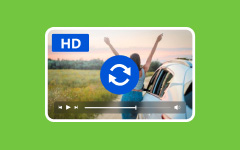High-quality video easily catches people's eyes and makes them stay longer. It looks sharp, clear, and smooth. That is why many people want to make their videos look better, even if they start with something blurry or small.
With the development of AI, you can take advantage of innovative tools to upscale videos. These tools can turn old or low-resolution clips into better-looking ones. You do not need to be an expert. The AI does the hard work for you.
In this guide, we will talk about what an AI video upscaler is and how it can upscale video. We will also show you some trusted tools you can use. Let us begin by finding out what the best tool to make your videos look brand new is!

Part 1. What Is AI Video Upscaler and Its Benefits
AI video upscalers are tools that make old or low-quality videos look better. They use innovative computer programs to fix blurry parts and add new details. These tools help turn small, fuzzy videos into clearer, sharper ones. Many people use them to improve old movies, cartoons, or home videos.
Here is what makes AI video upscalers helpful:
- Better quality: They can make low-resolution videos look like HD or even 4K. It is excellent for fixing old or pixelated clips.
- Saves time: You do not need to edit frame by frame. The AI does it fast and all by itself.
- Adds missing details: AI can guess and fill in parts that are blurry or unclear. It makes the video smoother and sharper.
- Fixes color and lighting: Some tools also fix colors. They make videos look more real and bright.
- Helps with old memories: You can bring old family videos back to life. They will look like they were just recorded.
- Great for content creators: If you post videos online, AI upscalers make your videos look better without extra work.
- Works on many formats: Most tools work with MP4, AVI, MOV, and other common video types.
- Easy to use: Most AI upscalers are made simple. Even beginners can use them without help.
Part 2. Top 10 AI Video Upscalers Recommendation
1. Tipard Video Converter Ultimate

Compatibility: Windows & Mac
First on our list is a trusted and powerful program called Tipard Video Converter Ultimate. This program is not just for changing video formats. It is also a strong AI video upscaler that can fix and improve your videos with just one click. You can turn low-quality videos into high-definition, 4K, or even higher. It works fast and supports many video formats like MP4, MOV, MKV, AVI, and more.
Tipard Video Converter Ultimate is smart and easy to use. It can clean up your videos by fixing the brightness, contrast, and noise. It can also stop video shaking and sharpen video quality. Even if your video looks terrible now, it can help make it clear and smooth. This program is also full of valuable features. You can cut, trim, crop, or join videos. You can also add filters, subtitles, and effects. All the tools are in one place, and everything is simple to use.
2. Adobe Premiere Pro

Compatibility: Windows & Mac
This one is made for professional or experienced video editors. It helps make movies and shows look amazing. It has features to change every part of your video, such as color, brightness, shadows, and more. You can also clean up sound and make voices clearer. It can handle any video format. But it takes time to learn. It is not for people who are new to editing. It also costs a lot every month, and you might need to pay extra for more features.
3. Topaz Video AI
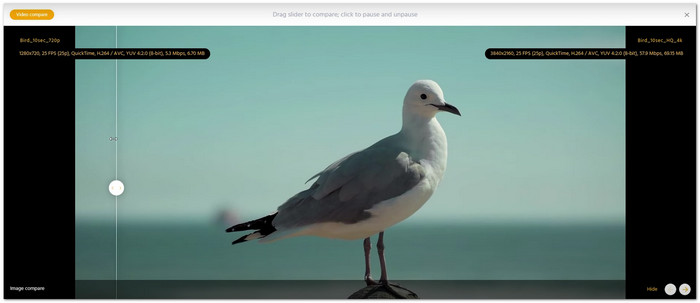
Compatibility: Windows & Mac
If you want your video to be slowed down without looking jumpy, Topaz Video AI is great. It makes new frames so the slow motion feels smooth. You can go from standard-definition to super clear 16K video. It also cleans up grainy video and makes everything sharp.
Before, it was a bit slow, but now it works much faster and gives you a split-screen view to compare results. It still takes a while to process, so it is better for big projects, not quick edits. It also does not have video editing tools, just video-enhancing features.
4. PowerDirector
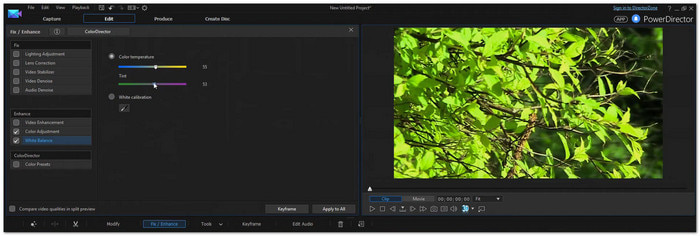
Compatibility: Windows & Mac
The best thing about PowerDirector is how it helps anyone make their videos look much better. Even if you are just starting, you can easily repair and improve your videos. It has features that can brighten dark scenes, repair shaky footage, and clean up poor audio. There are also features to help colors match from one shot to another.
You can even make your sky look prettier with artificial intelligence. The effects are so good, and your videos can look even better than in real life. Moreover, it supports all video types, works with social media, and is great for both pros and beginners.
5. AVCLabs Video Enhancer AI
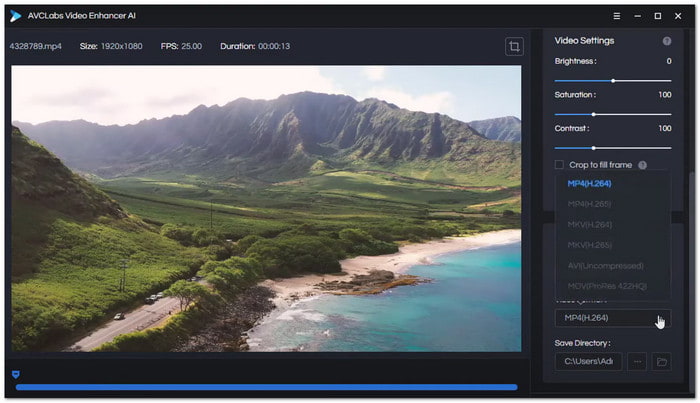
Compatibility: Windows & Mac
AVCLabs Video Enhancer AI is perfect if you want clear faces in your video. It uses smart face features to sharpen and smooth faces, even if they move a lot. It can help you upscale video to 4K, turning old low-quality videos into high ones.
You do not need to change settings yourself because it is automatic. It makes it great for beginners. It also removes extra stuff from the video to make it cleaner. The downside is it does not let you edit the video, like adding text or music. It also costs a lot if you need another editor, too.
6. Capcut AI Video Upscaler

Compatibility: Online
This platform is excellent for people who want a fast fix. It works online and makes your videos look better in a few clicks. You can upscale to 4K and fix blur and low detail. It does not take long, and you do not need to know a lot about editing. It is suitable for people who want results quickly without extra steps, making it one of the best online AI video upscaler.
7. TensorPix

Compatibility: Online
TensorPix is excellent when you want to fix blurry or shaky video. It uses artificial intelligence to make your video clearer and smoother. You can also use it to correct colors and remove noise. It works well for old clips that need to look fresh. It is online, so you do not need to install anything. You can use it for work or fun.
8. Media.io

Compatibility: Online
This one is for people who work with all types of media. It does not just fix videos but also helps with audio and pictures. You can go up to 8K in video quality. It is all online, so you can use it on any device, making it a video upscaler with no login required. It has many features, so it can be your main place for editing everything. But because of that, it might feel too much if you only want to fix one video.
9. YouCam Video

Compatibility: iOS & Android
Made for quick face and video fixes is YouCam Video. It upscales your clips and corrects colors. It also lets you add makeup and change backgrounds. It is suitable for making short videos look bright and clean. It is easy to use and gives fast results. This free video upscaler is more for social videos than big editing jobs.
10. Vivid Glam
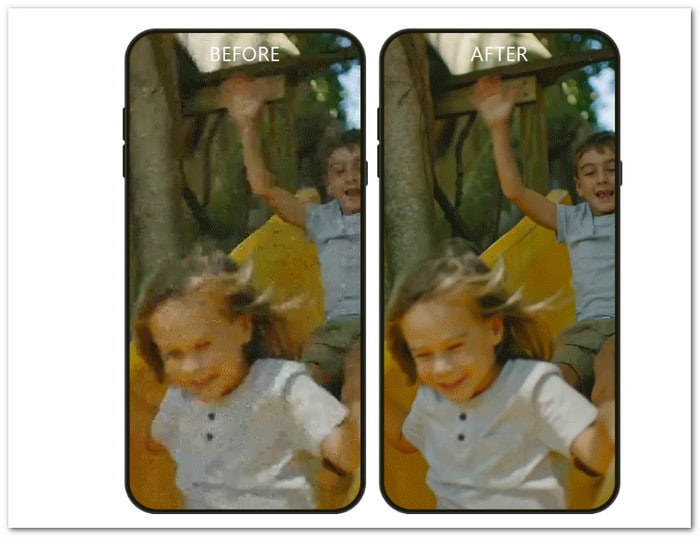
Compatibility: iOS
Last but not least, Vivid Glam is best for social media users who want to look great on camera. It uses artificial intelligence to upscale your video and make you look better. You can smooth your face, shape your body, and add filters. It also lets you play with lighting and effects. It is fun and fast to use. You do not need editing skills. But it only works on some devices and is more about looks than fixing video quality.
Part 3. How to Upscale Video - Useful Tips
AI tools and video editors can help a lot. But to get the best results, you should know a few things first. Here are some valuable tips to help you upscale your videos the right way:
1. Always use the highest-quality video file you can find. A better starting file means a better final result.
2. Choose an AI upscaler or video editor that is easy to use. Some popular ones are Tipard Video Converter Ultimate, Topaz, and AVCLabs.
3. Only upscale to 1080p or 4K if needed. Do not go too high, or it may look fake or weird.
4. Make sure the tool supports your file type. Use MP4, MOV, or AVI if you can.
5. If the video looks grainy, turn on noise reduction. It smooths the video without losing too much detail.
6. Too much sharpening can make the video look strange. Just a little bit is enough.
7. If the video is too dark or pale, adjust brightness and contrast. It helps the upscale look more real.
8. Watch the video first. If something looks off, fix it before saving the final version.
9. Always save a copy of the old video. You may need it if something goes wrong.
10. Upscaling video can be slow. A fast computer helps speed things up and keeps the tool from crashing.
Conclusion
There are many AI video upscalers out there, and we showed the trusted ones above. Each one has its own tools and features. But if you want something simple and safe that does more than just upscaling, Tipard Video Converter Ultimate is a smart pick. It lets you upscale videos to 1080 pixels or 4K. Plus, it allows you to fix brightness and contrast and even reduce noise. So, try it today and make your videos look brand new.